Last updated on August 6th, 2022 at 03:57 pm
I learned a lot while converting all of Enhansoft’s reports over to Role-Based Administration (RBA). One of the issues that I ran into early on was how to preview the SSRS reports within SQL Server Business Intelligence Development Studio (BIDS). I received help from various people, but one of the most annoying suggestions was to use Report Builder directly on the CM12 R2 site server. This is not practical or efficient.
I knew there had to be a better way to get BIDS to work with CM12 R2 and SSRS. After much digging, I stumbled across the reference tab for a report. Here I added in a DLL from the CM12 R2 SSRS server.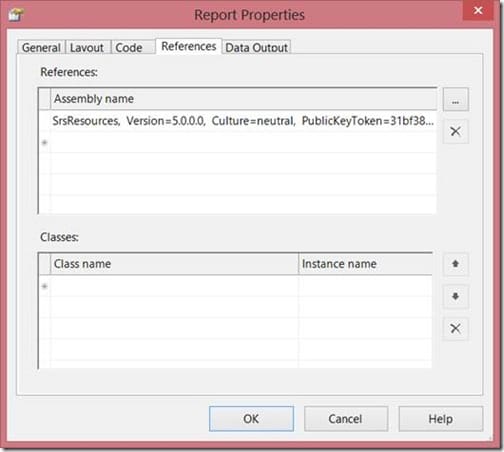
However, after adding the DLL into the reference tab and previewing the report, I got the following error message:
An error occurred during the local report processing.
The definition of the report ‘/PC Warranty Information’ is invalid.
Error while loading code module: ‘SrsResources, Version=5.0.0.0, Culture=neutral,
PublicKeyToken=31bf3856ad364e35’. Details: Could not load file or assembly ‘SrsResources,
Version=5.0.0.0, Culture=neutral, PublicKeyToken=31bf3856ad364e35′ or one of its dependencies. The
system cannot find the file specified.
[rsCompilerErrorInExpression] The Value expression for the report parameter ‘UserTokenSIDs’ contains
an error: [BC30451] Name ‘SrsResources’ is not declared.
When this happens, copy the SrsResources.dll from your CM12 R2 SSRS server over to your local PC and place it within the PrivateAssemblies directory for Visual Studios. On my PC the directory can be found here: C:\Program Files (x86)\Microsoft Visual Studio 8\Common7\IDE\PrivateAssemblies. Don’t forget to re-point your reference link within the report in order to use the correct DLL. Now you should have no problem previewing a SSRS reports within BIDS.
Finally, don’t forget that you can subscribe to my RRS feed to stay on top of the latest trips and tricks. Additionally, If you have any questions, please feel free to touch base @Garthmj.
