Last updated on August 6th, 2022 at 03:57 pm
As promised in yesterday’s blog post, today I will show you how to Enabling the Interactive Sorting feature in a SQL Server Reporting Services (SSRS) report. Remember that Microsoft Endpoint Configuration Manager (MEMCM / MECM / SCCM / ConfigMgr ) reports, which is really SQL Server Reporting Services (SSRS). Therefore you will need to learn SSRS, in order to get great reporting within MECM.
Enabling the Interactive Sorting Feature

Just as a recap, we are continuing to edit the MECM Report within BIDS. BIDS is SQL Server Business Intelligence Development Studio. The objective will be to enable the interactive sorting feature in all of the columns in the above report. Notice that at the moment there are no arrow buttons (gold arrows) to sort the columns.
Start by opening your SSRS report in SQL Server Business Intelligence Development Studio (BIDS), and then right-click the column header box where you want to enable the interactive sorting feature. In this example it is the Share Name column (gold arrow).
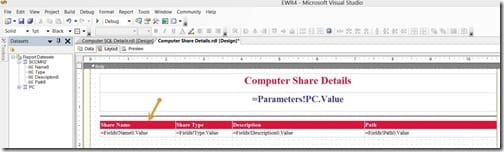
Next, select the Properties option.
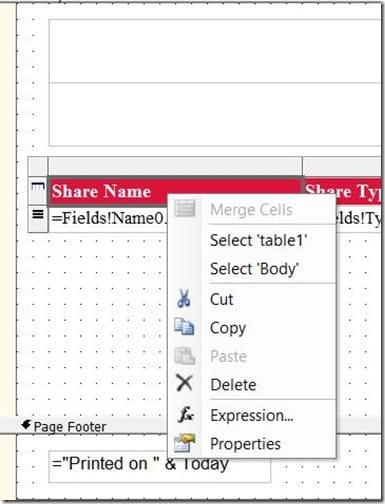
On the Interactive Sort tab, check the Add an interactive sort action to this textbox box. Then, select the appropriate column in the drop down box.
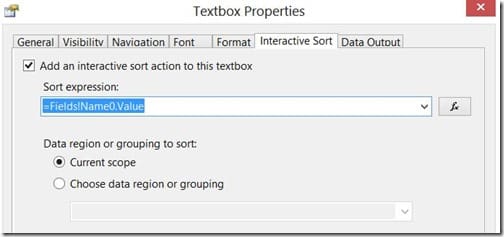
Finally, click the OK button and you are done. Repeat these steps for each column that you want the interactive sorting feature to be available.
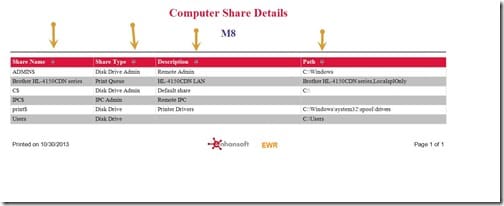
Now notice that when I run the same report, each column has the interactive sorting option (gold arrows).
Summary
Tomorrow we will post a video on how to use the interactive sorting feature and the search feature in SSRS reports. If you have any questions about this feature, please feel free to leave a note below in the comment section or touch base @Garthmj. Finally, don’t forget that you can subscribe to my RRS feed to stay on top of the latest trips and tricks.
