Last updated on December 29th, 2023 at 12:50 pm
This article shows you how to removed port 80 from PBRS Power BI Report Server. In this article, I will complete the process of setting up PBRS to use certificates.
Note
Although this blog say for PBRS it 100% applies to SQL Server Reporting Services (SSRS), therefore unless I say otherwise, when I say PBRS it is synonymous with SSRS.
If you recall, in first few videos within this set, I covered all of the steps needed to request the server certificate for use with PBRS and showed you how to setup PBRS to use the Network Service account. Next, in this article, I show you how to setup PBRS to use the server certificate for HTTPS, test the PBRS website.
The overall process is as follows:
- Using Certificate plug in for MMC, request the certificate
- Setup PBRS to use the server certificate.
- Test the PBRS website.
- Clean-up.
- Removed Port 80 from PBRS
Setup PBRS to Use Certificate Prerequisites
In order to put together this step-by-step guide, I created a new virtual machine (VM) memrp2 and then installed SQL Server 2019 using the 2017 guide as reference (How to Install SQL Server 2017). Next, I installed PBRS itself (How to Install SQL Server Reporting Services 2017). Long ago, I setup a domain certificate authority in my domain, so you should have done the same too. This is my starting point.
Before continuing, make sure that you review and complete the steps within the first blog post, How to Setup PBRS To use a Certificate and How to Request Certificate for PBRS Or SSRS.
How to Removed Port 80 from PBRS

Open Report Server Configuration Manager. Connect you’re your PBRS server then select the Web Service URL node. Next click the Advanced button.
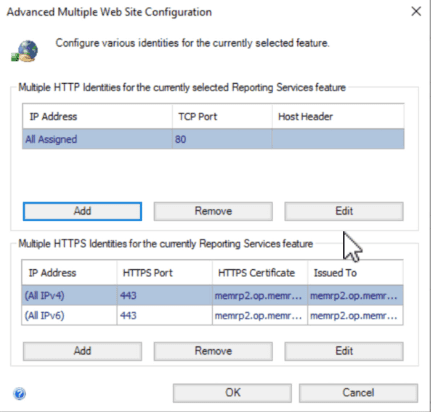
Select the port 80, (selected by default) then click Remove. Click OK button to return to the Web Service URL page. This might take a minute or two to apply the changes.
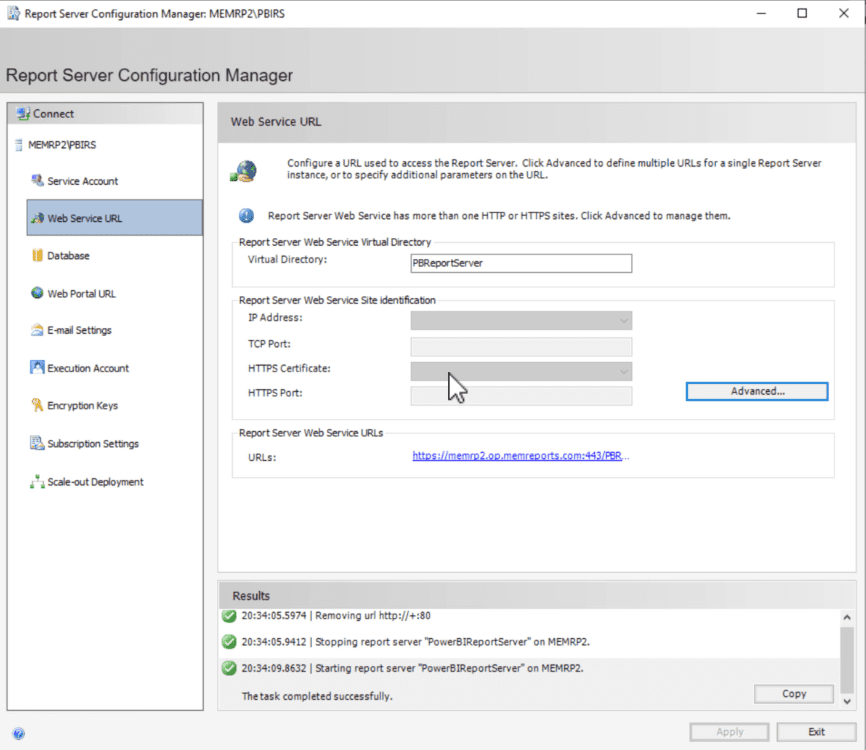
Back on the Web Service URL page, notice that both the port 80 and HTTPS section is blank. This is ok and can be ignored. Also notice in the results section that you can see that the port changes were successfully changed.
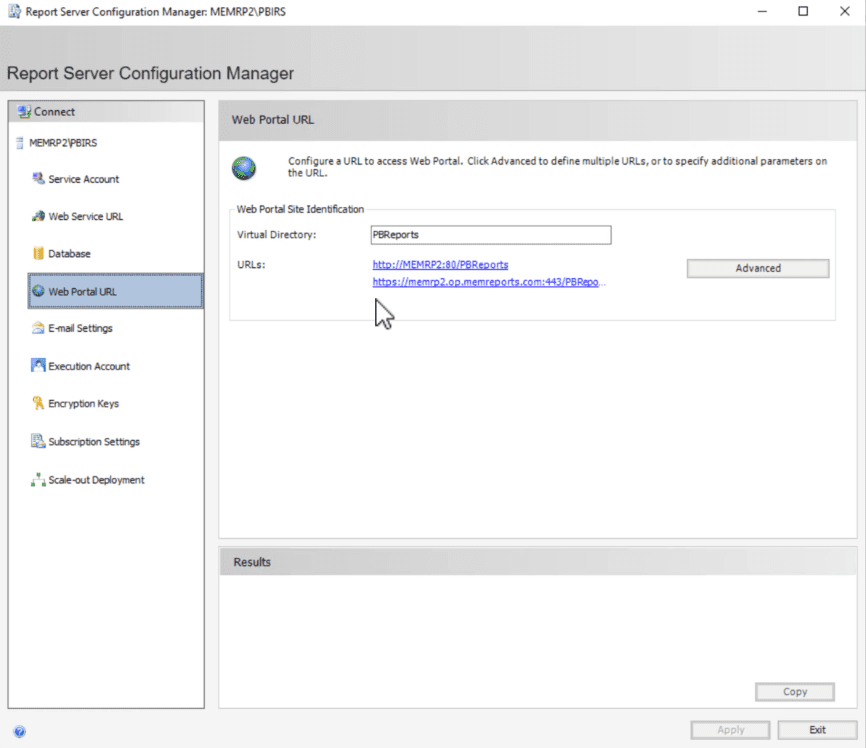
Click on the Web Portal URL node. Which is really the Reports URL that you use all the time. Next, click Advanced.
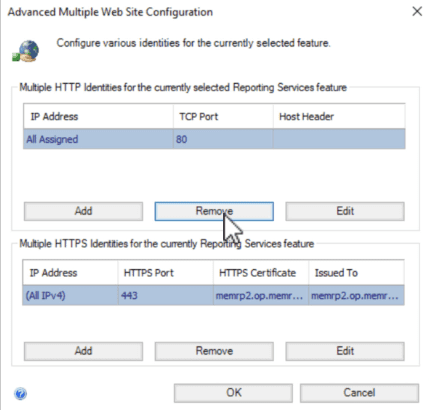
Under the Multiple HTTP Identities for the currently Reporting Services feature, Select Port 80 and click Remove before click OK to apply the changes.

Wait for the Results window to say: The task completed successfully.
With that last step completed, you are done. However, I would recommend that you test everything to make sure both port 80 are in fact removed and that port 443 is still working.
Firewall
When you watch the video, you will also see my remove the firewall rules that open port 80 for PBRS. I’m not going to cover those steps here but I do recommend that you do remove any unneeded firewall rules.
How to Removed Port 80 from PBRS Video
Here is video that shows all the steps taken within this blog.
Lastly, I would like to thank Niall Brady for giving me the excuse to write this blog post. If you have any questions about how to setup SSRS to use HTTPS, please feel free to touch base with me @GarthMJ. And Please Subscribe to both my YouTube channel and newsletter.
