Last updated on August 2nd, 2022 at 10:01 am
Continuing on from yesterday’s blog post where I told you how I started to manage my collection of mobile devices by using Intune with ConfigMgr 2012 (CM12), you may recall that one of my tests involved deploying applications to these same devices. Yesterday, I showed you how to create an application for Snag Films with the first deployment type for Android OS. In this blog post I’m going to show you how to setup a second deployment type. This time it will be for iPhone devices.
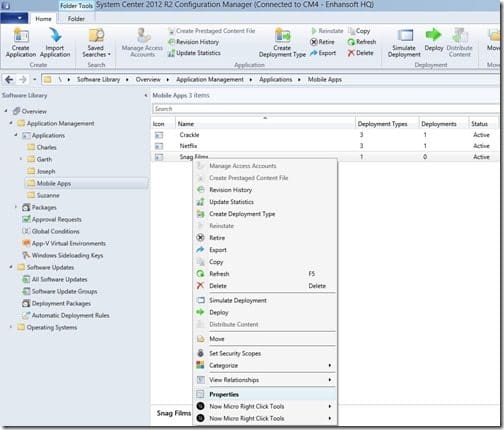
1. Locate the Snag Films application within the CM12 console. Right-click on the app and then click on Properties.
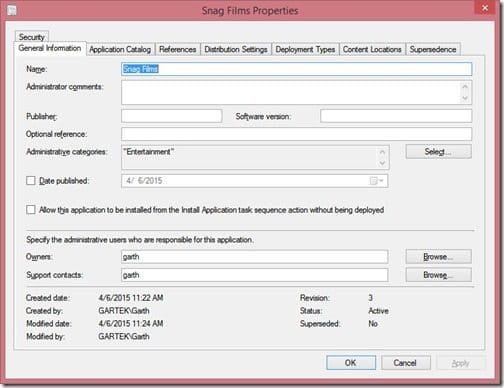
2. Select the Deployment Types tab.

3. Click the Add button.
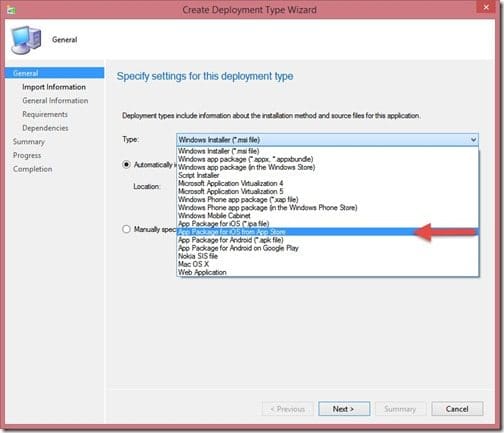
4. Select App Package for iOS from App Store from the Type drop-down box.
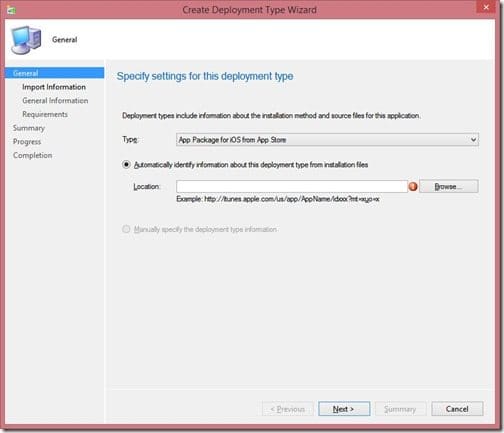
5. Click Browse.
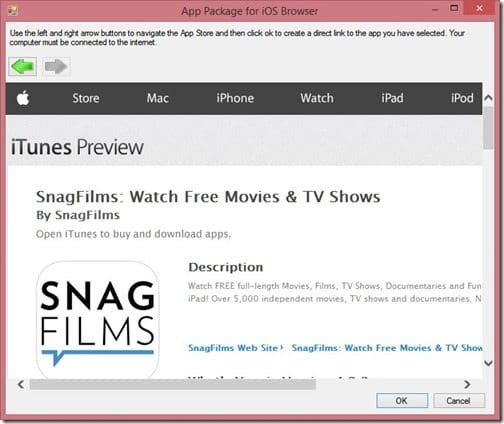
6. Locate the Snag Films application within the Apple store and click OK.
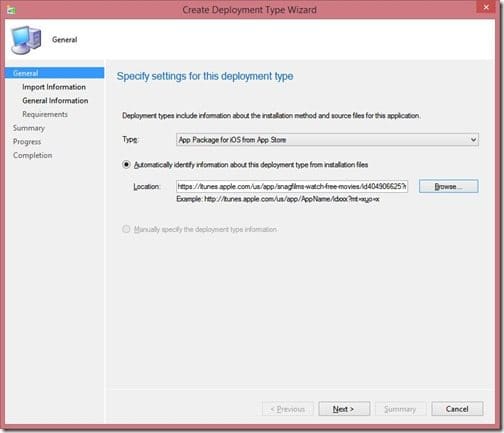
7. Click Next.
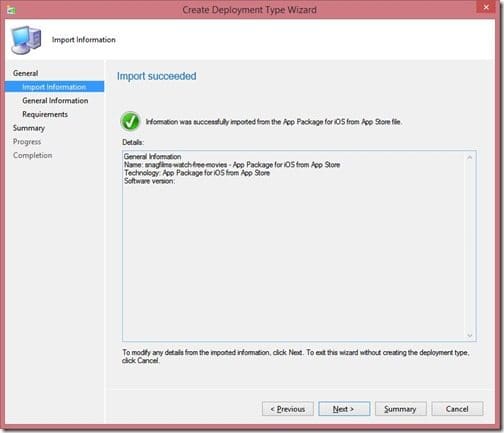
8. Click Next.
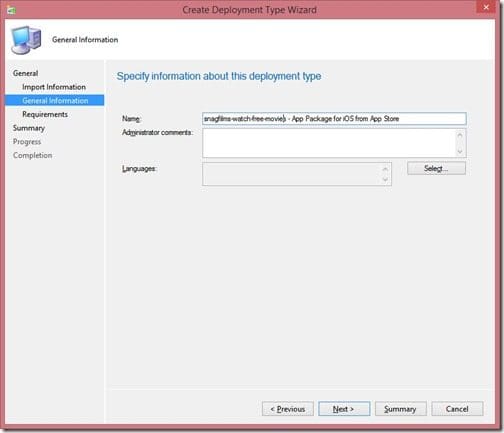
9. Click Next.
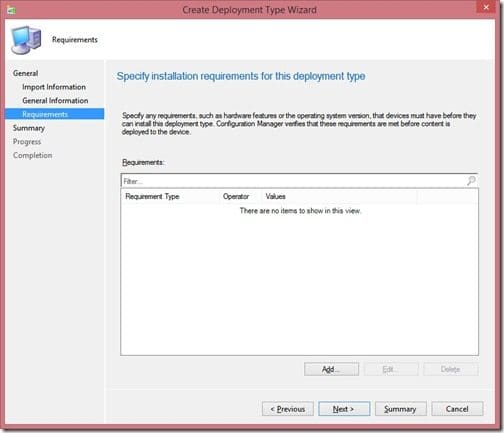
10. Click Next.
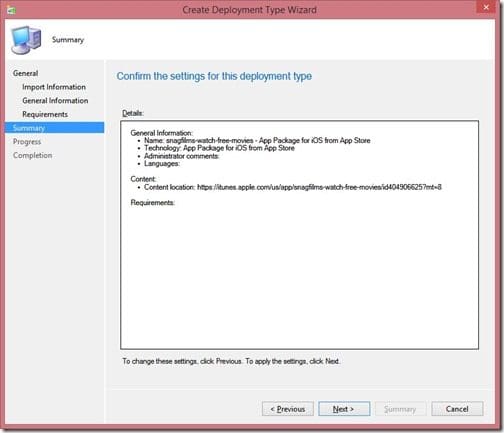
11. Click Next.
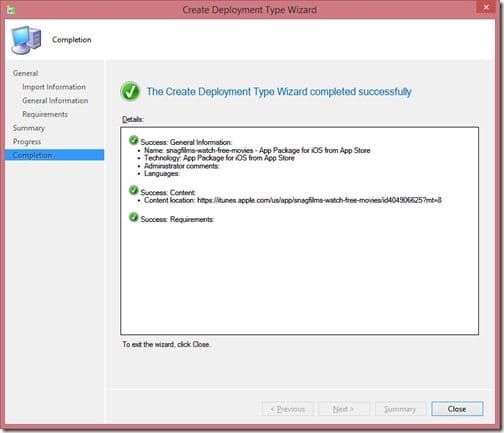
12. Click Close.
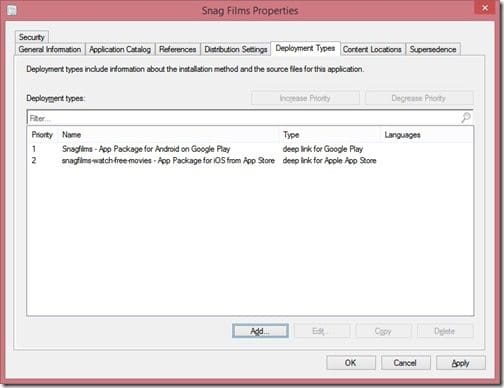
At this point you are returned to the main Snag Films application properties page within the ConfigMgr 2012 console. Click Apply to save your updates and leave open the Snag Films properties page because in tomorrow’s blog post I will show you how to add the Windows store app (Windows 8.x) deployment type.
If you have any questions about how to setup a second deployment type (iPhone devices), please leave me a note in the comment section or contact me @GarthMJ.
