Last updated on December 22nd, 2022 at 01:05 pm
You should have heard the great news by now that Enhansoft has joined with Recast Software! I have long been a fan of Recast Software’s Right Click Tools and prior to joining Recast Software, I used the free Community Edition within all of my labs. Now, I have the opportunity to learn a lot more about Right Click Tools. Admittedly, it has been years since I last saw a demo, but in February I had a chance to sit down with the Recast Team and see the latest one. I was super-surprised to see all of the Features of Right Click Tools you can get with them – even just with the FREE version. So, let me tell you about what I think are the top 5 features of Right Click Tools!
About Recast Software
I could simply cut and paste the About page on Recast Software’s website, but I’m sure that you don’t want me to do that. What you need to know about Recast Software (short version) is that they created a tool set to help Microsoft Endpoint Configuration Manager (MECM/SCCM/ConfigMgr) admins do their job not only better, but faster.
There are two versions of Right Click Tools: the free Community Edition and the Enterprise Edition. Again, if you are like me and haven’t seen a demo of Right Click Tools recently, I encourage you to watch the short video on the Right Click Tools page or book a demo to learn more. Or, you can always contact me @GarthMJ on Twitter or contact Recast Software directly and ask when the next Right Click Tools webinar is scheduled.
My Top 5 Features of Right Click Tools
I chose these features as my top five because they are the ones that speak to me from my time managing client computers. I know not everyone will agree with me. Some of you might think that Local Administrator Password Solution (LAPS) integration is the best thing since sliced bread, but since I have never used LAPS, it is not something that I “care” about. In the end, I chose the five tools that I would use in my day-to-day life and that I happen to think are super cool!
Feature #1 – Remote Windows Security
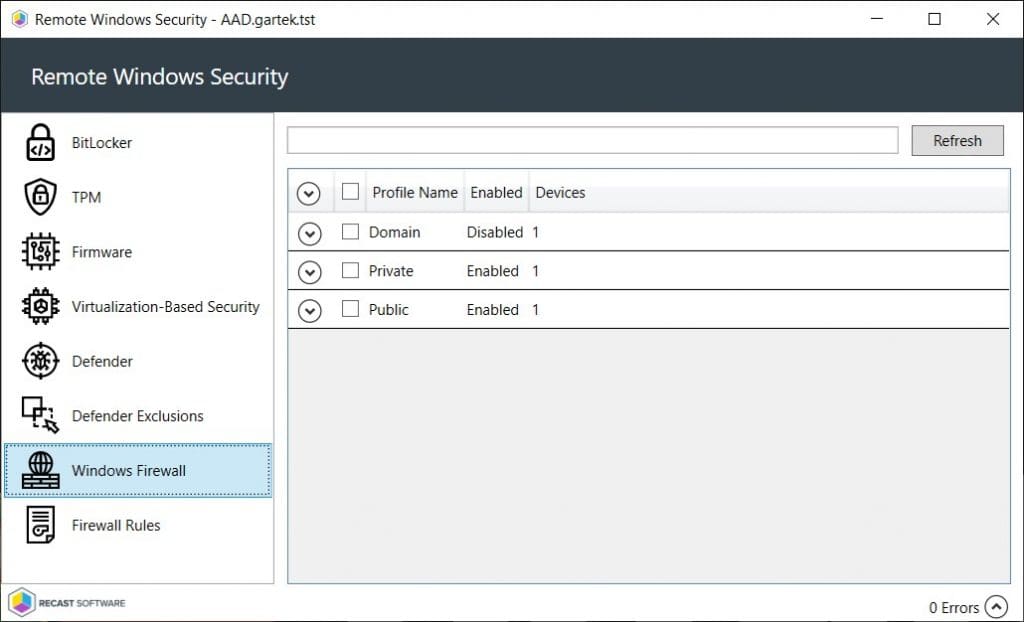
Let me start by saying, “WOW!” In one place you can see all things related to security: BitLocker, TPM, Firmware, Virtualization-Based Security, Defender, Defender Exclusions, Windows Firewall and Firewall Rules! This feature works for a single computer OR a WHOLE collection. Yes, an entire collection!! The best part is that I can run actions, either the default Right Click Tools action or use the RCT Builder feature (see feature #4) to do more sophisticated actions, on a single computer or a group of computers. If you’d like to learn more about this feature, check out the docs!
Feature #2 – Shift Left for ServiceNow
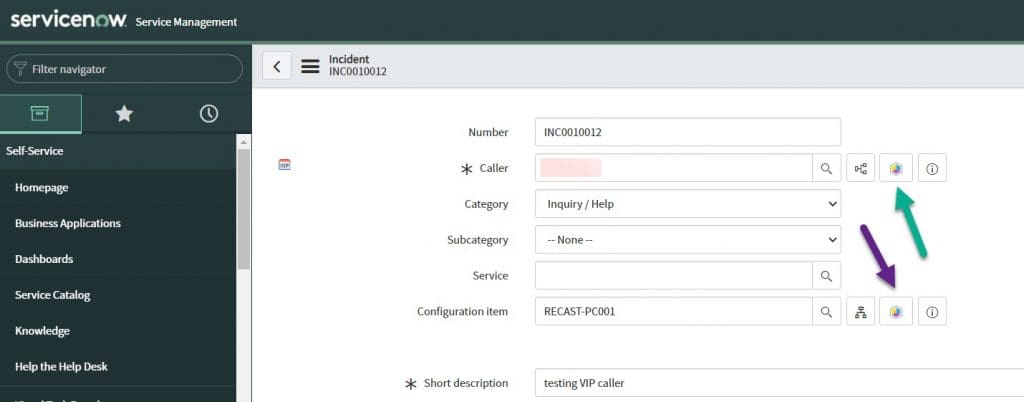
You may not have heard about the second feature on my list, Shift Left for ServiceNow. I can’t do it justice in a short blog post like this, BUT think of it this way: it is Right Click Tools for ServiceNow!!! Within an Incident, you can see how to perform actions on a user (green arrow) or a computer (purple arrow). This is a great extension to ServiceNow. Want to learn more? Check out https://www.recastsoftware.com/shift-left/features/. IMO this one is a super cool feature!
User
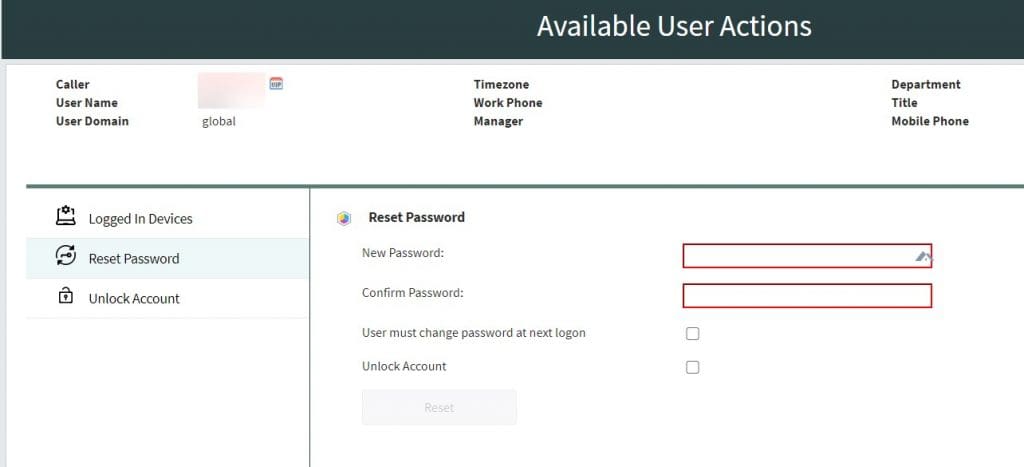
In the screenshot above, you can see which device a user is logged-on and you can reset their password.
Computer
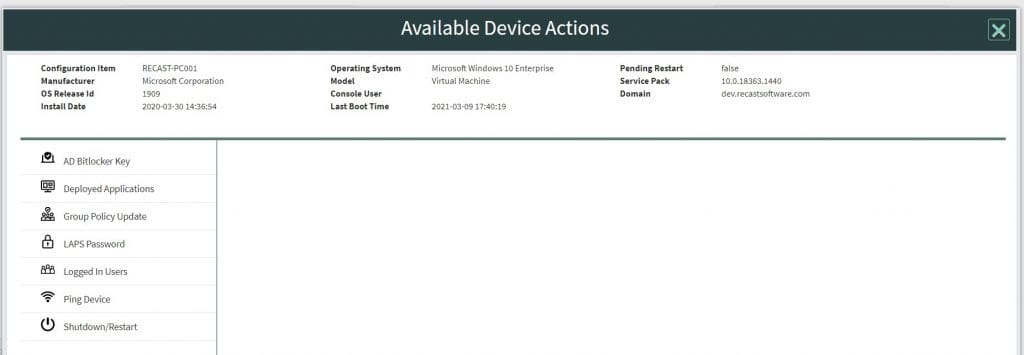
Similarly, with a computer, you can perform all sorts of actions. All from within the ServiceNow interface!
Feature #3 – Remote Software Center
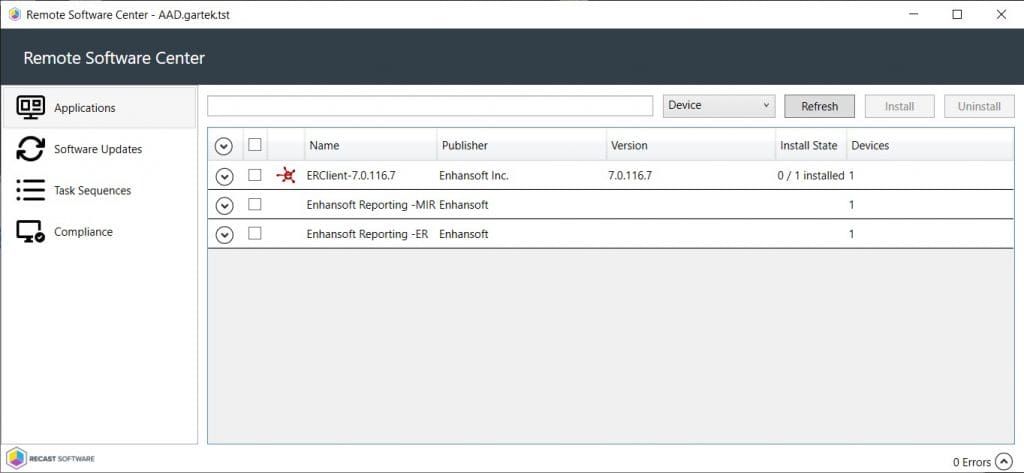
Where have you been all my life Remote Software Center? Think of all the times you needed to RDP to a computer just to trigger an install? Or, a server? I could NEVER get console access for one of my servers, instead I’d always get one of the other admin user sessions.
Using Remote Software Center, I can trigger the install of not only a computer (device) but I can get the user’s logon to the computer too! Oh, did I mention that you can do this for a collection of computers? Yes, it is true! The Remote Software Center would have saved me many hours of time. In order to learn more, check out the docs.
Feature #4 – RCT Builder
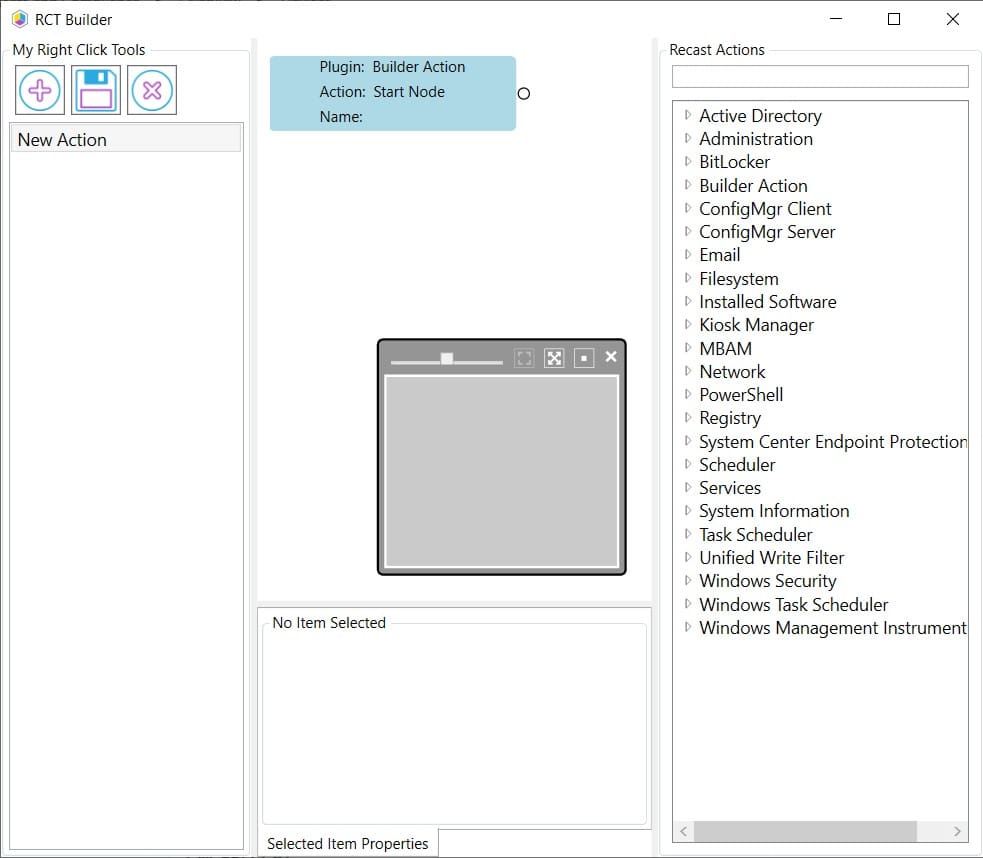
If you want something that Recast Software’s Right Click Tools doesn’t do, with RCT Builder, you have no more excuses! Simply use it to build new Right Click Tools actions. Here’s an example: You can delete a computer from BOTH AD and MECM! How cool is that!!!??!?!? Seriously, you no longer have to open Active Directory Users and Computers (ADUC) looking for the computer and deleting it, and then move to the MECM console in order to do the same thing. It is now all in one place! I know that I’m not doing this justice, so for more details, please see the docs.
Feature #5 – System Information
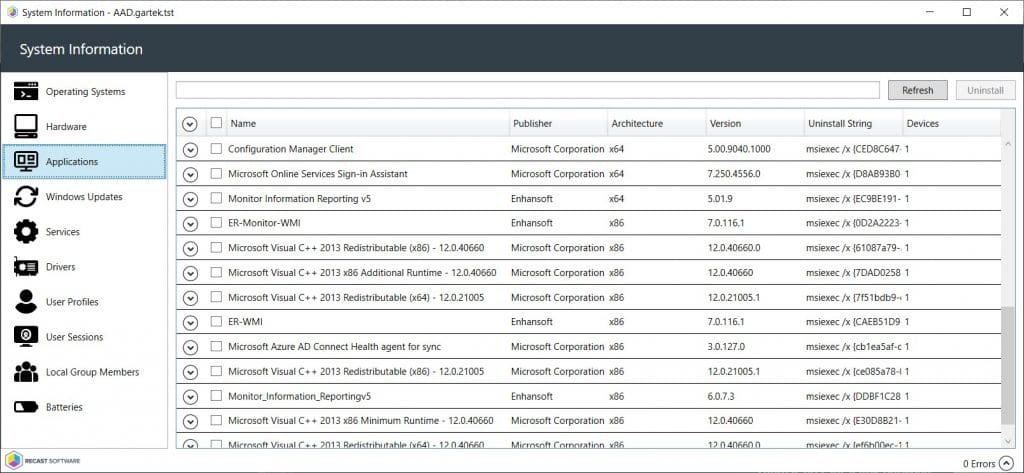
This feature reminds me a lot of the Norton Utilities tool back in the old DOS days. It too had a similar name and just like it, it is super handy to see all of the results in one place. Think of it like MECM Resource Explorer, but without all the extra noise and it can be used to look at more than one computer at a time too! For more details see the docs.
Why Stop at Five Features?
At this point, you might be asking, “Garth, why stop at five features of Right Click Tools?” Honestly, I am still learning what is included with Right Click Tools. It has been a whirlwind experience so far! There is just so much more to learn and see. I still need to investigate other features like Kiosk Manager, LAPS, and Right Click Tools features involving MBAM integration, just to name a few. Check out the full features list here.
What about Right Click Tools did I miss that you love? Let me know at @GarthMJ. Finally, don’t forget that you can subscribe to my RRS feed to stay on top of the latest trips and tricks.
Bonus Feature – Onesies
Okay, this is not a feature per se. There is rumor going around that there is an Easter egg within Right Click Tools. It has to do with Bryan @bdam55 adding a onesie Easter egg. I have yet to find it and Bryan is being tight lipped about it. Have you found it? Let me know how to access it!!! Or, is he just pulling my leg??
