Last updated on July 29th, 2022 at 08:39 am
Recently a client asked, “How can I ensure that the No_SMS_On_Drive.SMS file is on all site servers?” This is easy to do with Microsoft Endpoint Manager Configuation Manager (MEMCM / MECM / SCCM)
You need to use DCM, and over a series of blog posts, we will show you how to create a DCM rule to detect which SCCM 2007 Site Servers don’t have the No_SMS_On_Drive.SMS file installed on C:\.
Articles within the set
Part 1 – How to Create a Configuration Item
This first article show you how to create a CI that will be used within the Baseline
Part 2 – How to Create a Configuration Baseline
This second article will show you how to take one or more CI and add them to a baseline.
Part 3 – How to Assign a Configuration Baseline
This third article will show you how to assign the baseline to a MECM collection.
Part 4 – How to Create a Collection with Non-Compliant Servers
This last article will show you how to create a collection of non-compliant computes / server.
Assigning the No_SMS_On_Drive.SMS File Baseline
In today’s post we will cover how to Assign a Configuration Baseline.
Within the Configuration Baseline node, highlight the No_SMS_On_Drive.SMS item, then right-click on it and select Assign to a Collection. Afterward, this action will open the Assign Configuration Baseline Wizard.
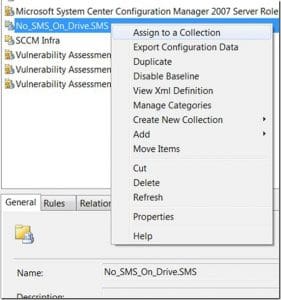
Click Next>.
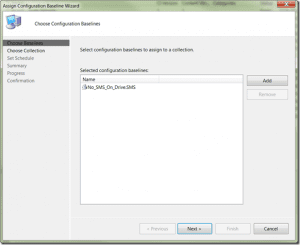
After that, click on Browse… and select the appropriate collection. Click OK and then click Next>.
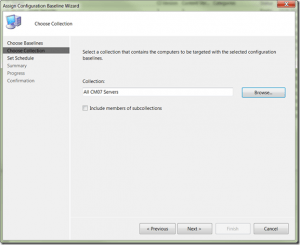
Accept the defaults in the Set Schedule section and then select Finish.
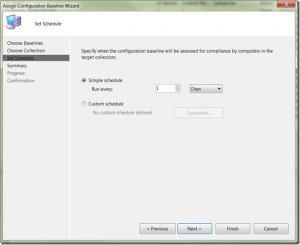
after that, click Next >.
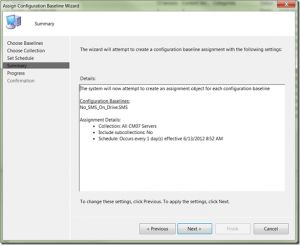
At this point you can Close the Assign Configuration Baseline Wizard.
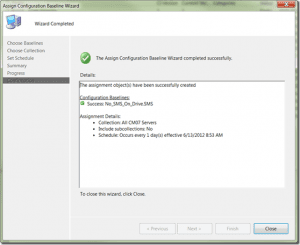
In another tomorrow’s post, we will show you how to create a Collection with non-compliant servers. This will be useful to ensure that all of you CM server install the component where you want to to install.
If you have any questions, please feel free to leave a note in the comment section below. Or, you can contact me on Twitter @GarthMJ Don’t forget that you can subscribe to my RRS feed to stay on top of the latest trips and tricks.
