Last updated on April 27th, 2024 at 09:57 am
I fell down a rabbit hole when I was updating a blog set to show you how to update your reporting Point to HTTPS and Power BI Report Server (PBRS). As I updated the original post, I noticed that some of the other post needed to be updated too. This is one of those posts. This blog post shows you first how to upload RDLs and change its data source. As with all of my latest blog, I’m including a video that will show the steps that I took to Setup an RDL for ConfigMgr.
When a PBRS report is created, a data source is used to connect the report to database. As a Microsoft Endpoint Configuration Manager (MEMCM / MECM / SCCM / ConfigMgr ) Administrator we can find many RDLs on the internet. But when you upload RDL to your PBRS website site you will get an error about connecting the data source
PBRS vs SSRS
When I talked about PBRS, I also mean SQL Server Reporting Services (SSRS) too. So unless I say otherwise, PBRS is synonymous with SSRS.
How to Upload an RDL to PBRS

Start by browsing you to PBRS server home page.
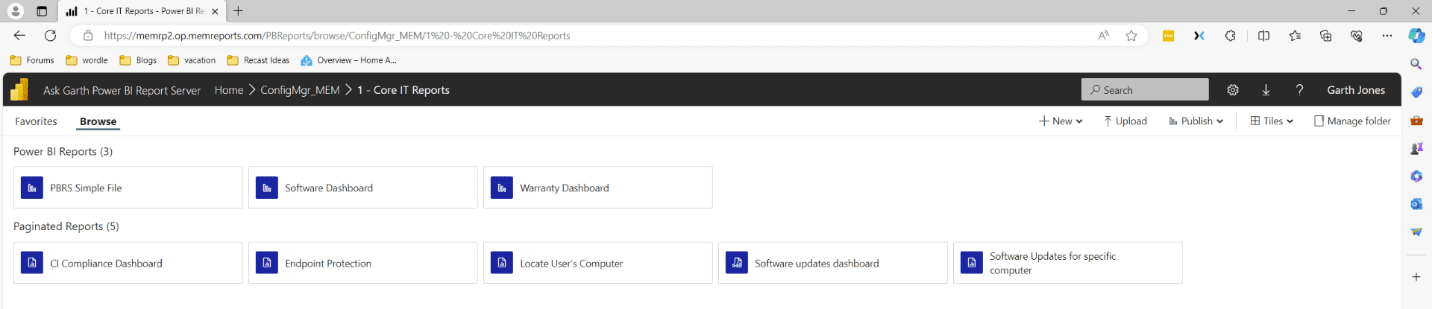
Drill in to a folder. This can be any folder on the PBRS server. However, if you want the report to be listed within the Console you need to place the report under ConfigMgr_<you site code> folder, ideally within a subfolder.
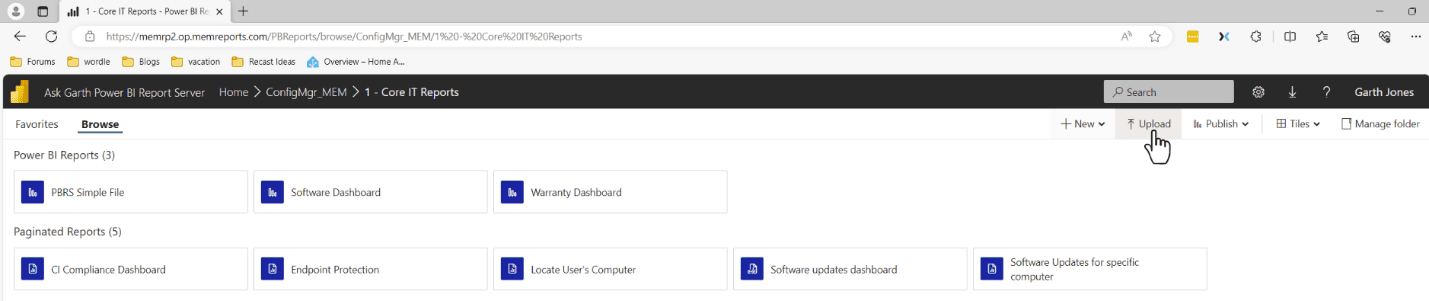
Click the Upload menu item.
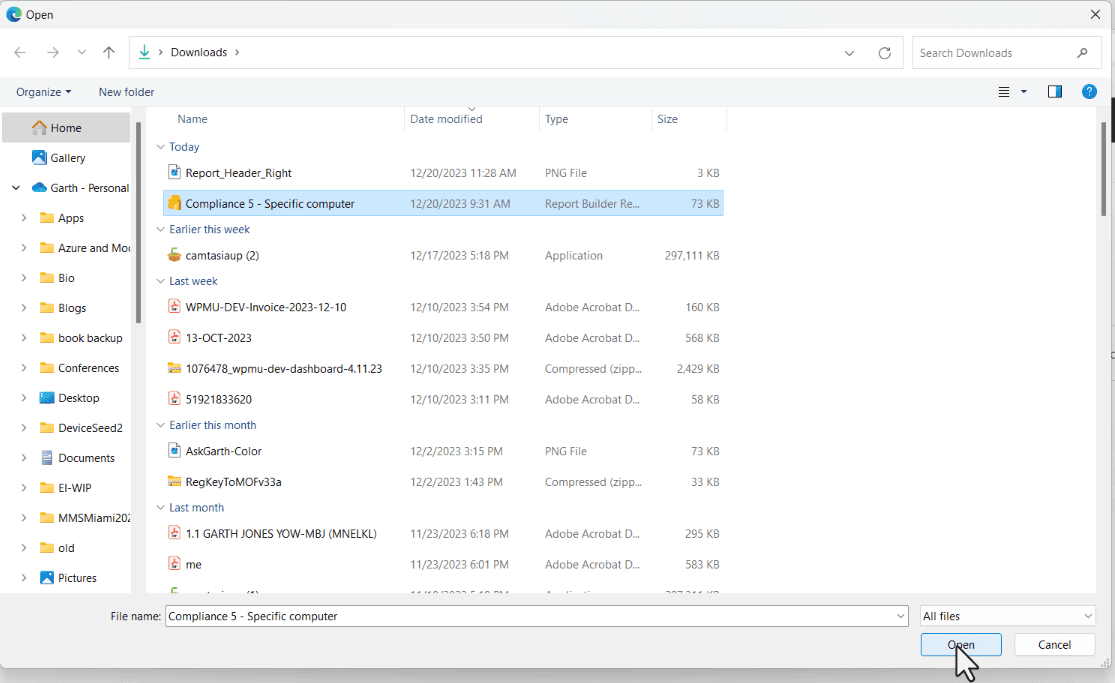
Select the RDL and click Open. Now you will need to move on to the next section, how to change a RDLs data source listed below.
Which ConfigMgr Data Source should I use?
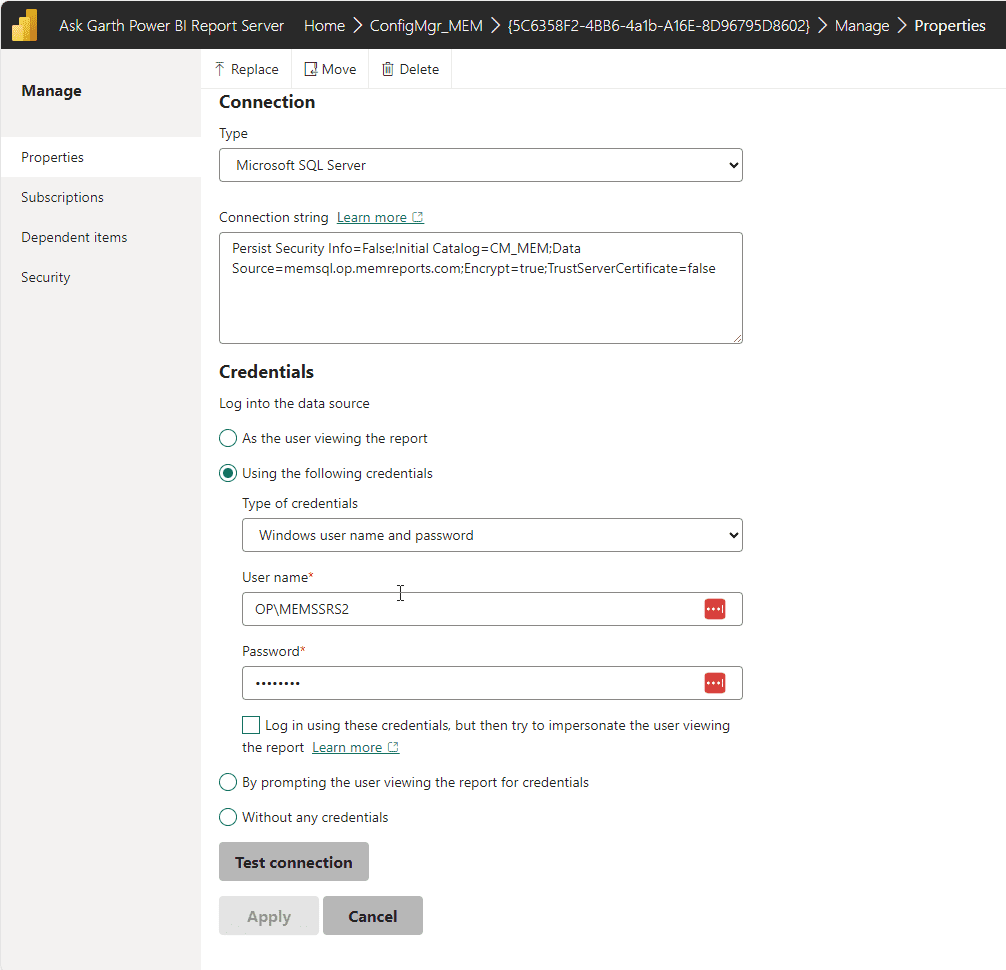
This is a great question, ConfigMgr has two data sources, one for ConfigMgr database and one for the ConfigMgr Data Warehouse. 99% of the time you will want the ConfigMgr Database for your RDLs.
|
Data Source |
Purpose |
|
{5C6358F2-4BB6-4a1b-A16E-8D96795D8602} |
ConfigMgr Database |
|
{39B693BB-524B-47DF-9FDB-9000C3118E82} |
ConfigMgr Data Warehouse |
Data Source Error
Whenever you receive the error below. It is telling you that you need to configure the data source. Which we cover in the next section.
The report server cannot process the report or shared dataset. The shared data source ‘<Data Source Name>’ for the report server is not valid. Browse to the server or site and select a shared data source. (rsInvalidDataSourceReference)
How To Change A RDLs Data Source
Again, stating on your Reporting Point home page. Locate the report that you want to change the data source for.
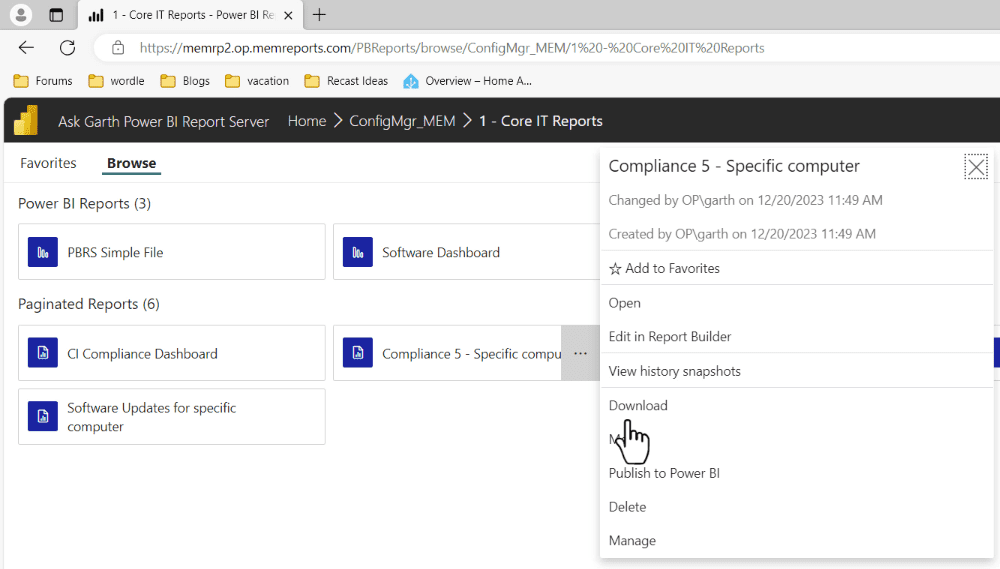
Click on the report where you want to change the data source and select the ellipsis then click Manger
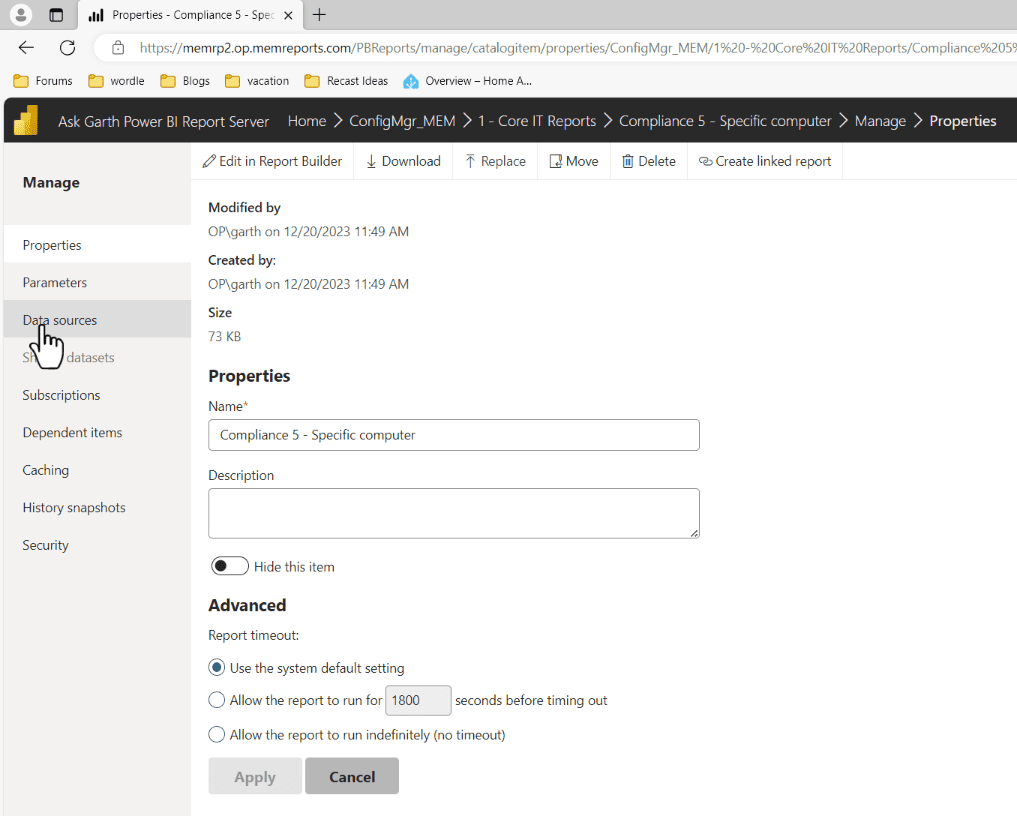 Again, click on the Data Sources link (see it on the left-hand side)
Again, click on the Data Sources link (see it on the left-hand side)
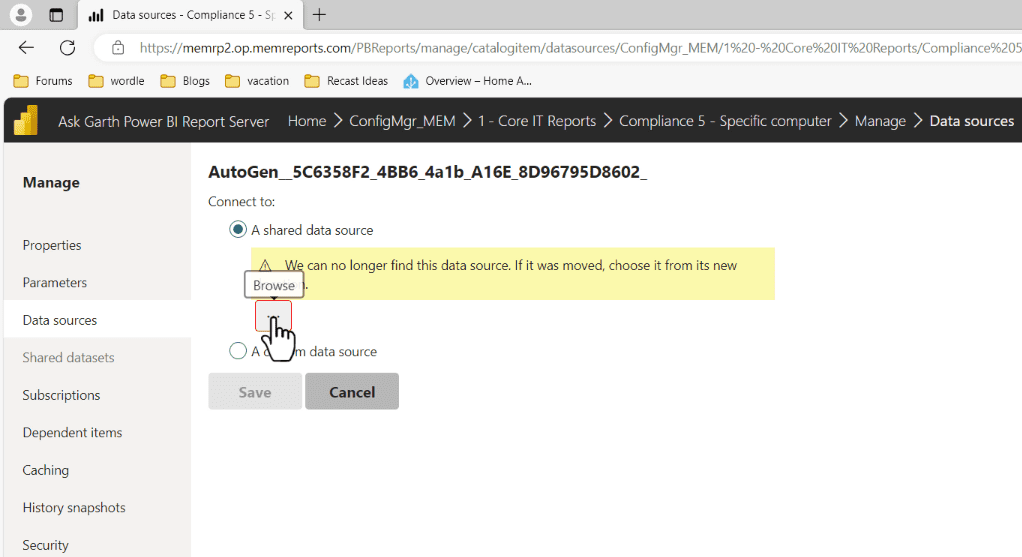
Click on the Browse button
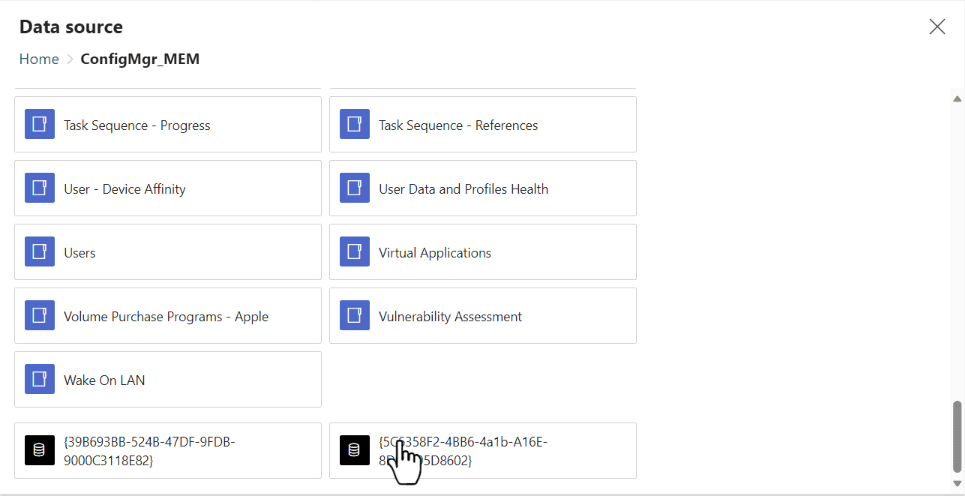
Expand Home | <Your SSRS folder name> until you find the shared data source, which is {5C6358F2-4BB6-4a1b-A16E-8D96795D8602}.
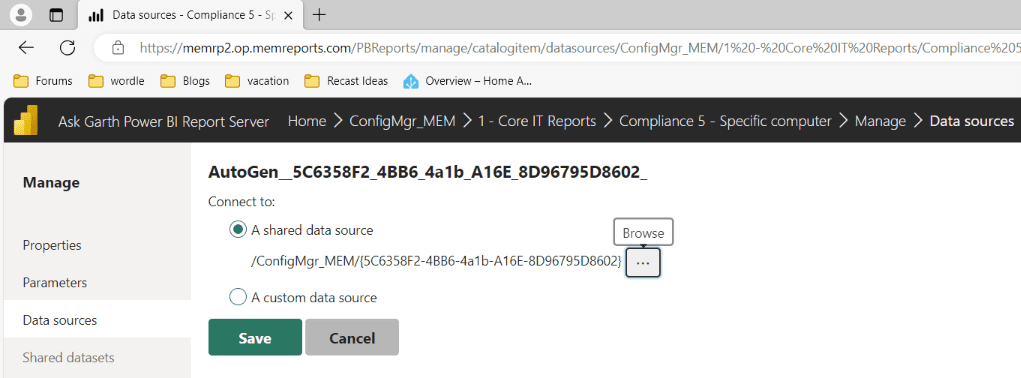
Click on the Save button
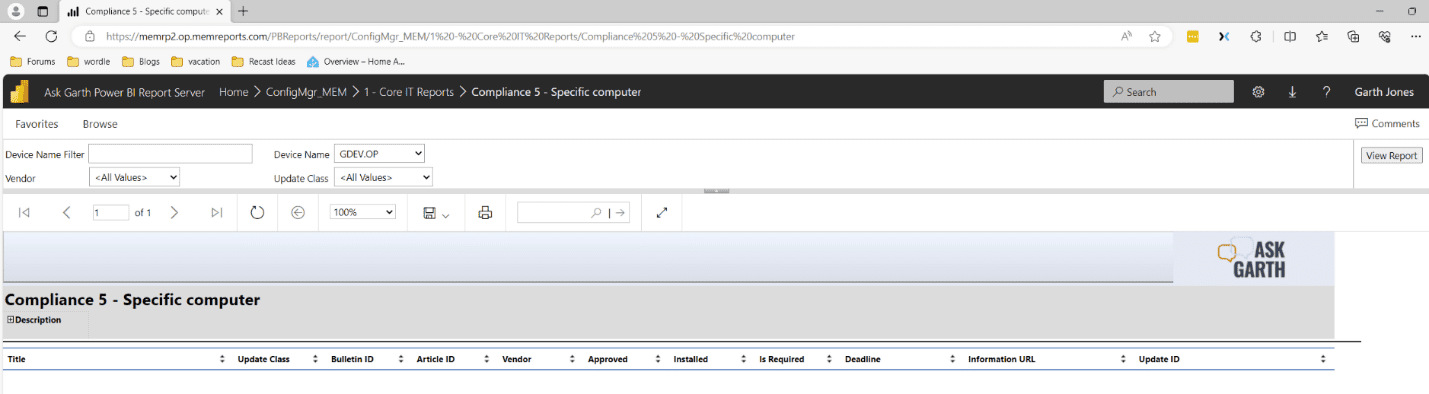 Afterwards, click on the View tab in order to ensure that that report works correctly.
Afterwards, click on the View tab in order to ensure that that report works correctly.
As a matter of fact, we can see from viewing the report that everything is now working as we expect. We can return to our regular MEMCM duties!
How do the Reports Show up within the ConfigMgr Console.
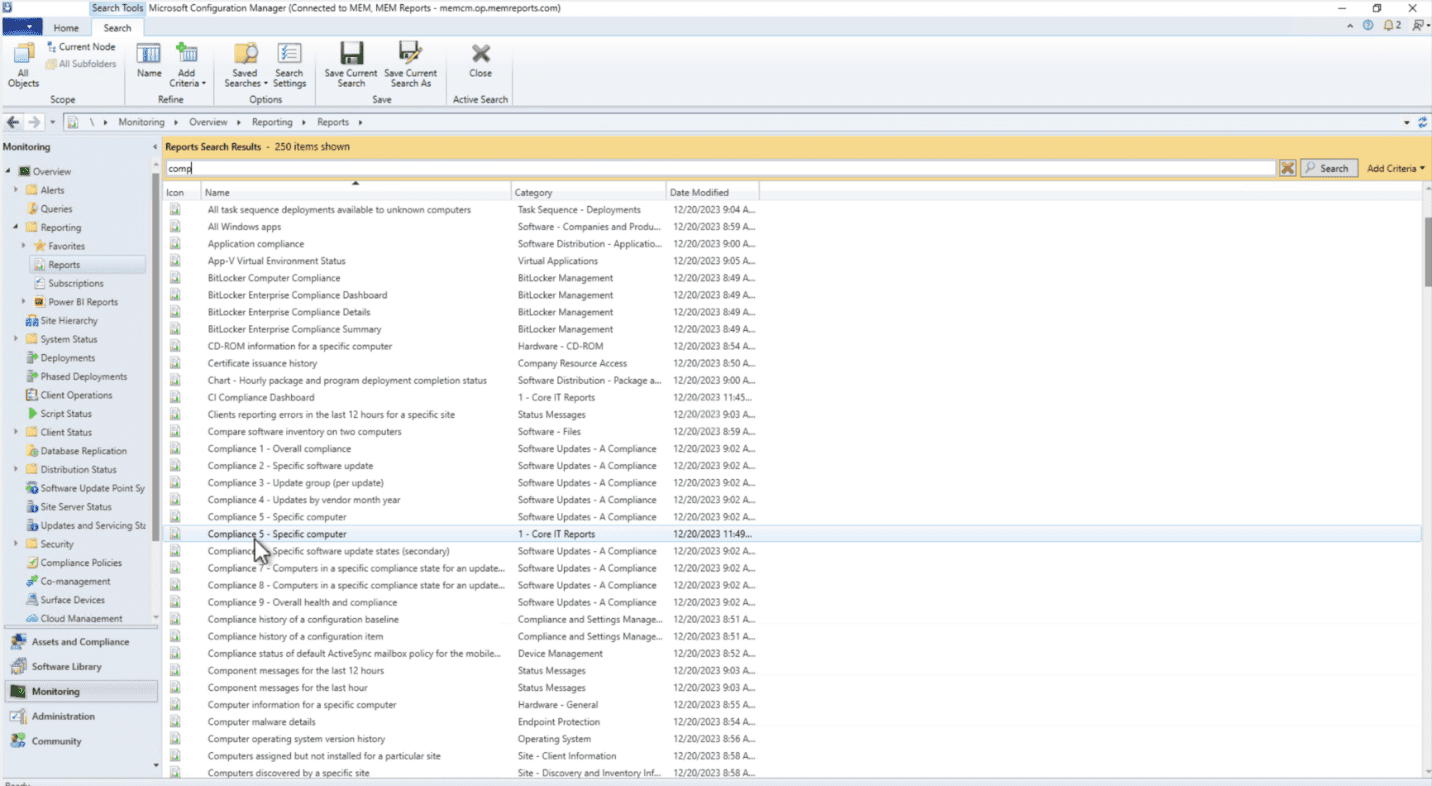
There is no trick to this the console read the Reporting point each time to gather a list of reports and folder. So once a report is uploaded the reports will show up within the console. However please allow ~15 minutes for them to show up.
How To Setup an RDL for ConfigMgr Video
Below it the associated video for this blog, it will show the steps I took along with some extra details.
If you have any questions about How to Setup an RDL for ConfigMgr, please leave me a note in the comment section below or contact me @GarthMJ. Don’t forget that you can subscribe to my RRS feed to stay on top of the latest trips and tricks.
