Last updated on August 6th, 2022 at 03:57 pm
Taking only 5 minutes to set-up, you can Preview SCCM SSRS Reports in SQL Server Business Intelligence Development Studio (BIDS) instead of uploading reports to the SCCM 2012 R2 SSRS site to preview and test each time. Doing this now will save you all those extra time consuming steps later!
I worked on this for a while (days actually) and sent out emails to different teams trying to figure out how to get this to work. Ultimately I found a forum post that talked about private assemblies.
Adding the SrsResources.dll
Let me save you days of headaches with only 5 minutes of work!
1. On your Report Services point, locate the SMS_SRSRP folder.
2. Copy the SrsResources.dll to your private assemblies directory on your BIDS workstation.
a. Visual Studio 2005 = C:\Program Files (x86)\Microsoft Visual Studio 8\Common7\IDE\PrivateAssemblies
b. Visual Studio 2008 = C:\Program Files (x86)\Microsoft Visual Studio 9.0\Common7\IDE\PrivateAssemblies
c. Visual Studio 2010 = C:\Program Files (x86)\Microsoft Visual Studio 10.0\Common7\IDE\PrivateAssemblies
In my case it is C:\Program Files (x86)\Microsoft Visual Studio 8\Common7\IDE\PrivateAssemblies
3. Open your BIDS Solution and for each report within your solution:
a. While on the layout tab, select the Report menu and click Report Properties.
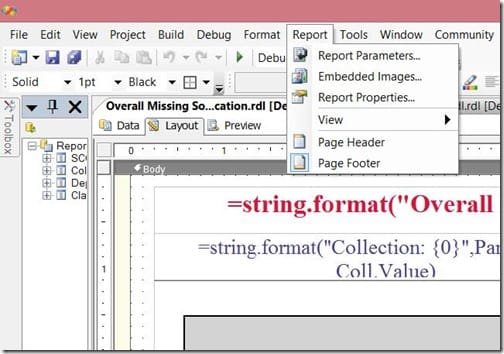
b. Click the References tab.
c. Click the … button.
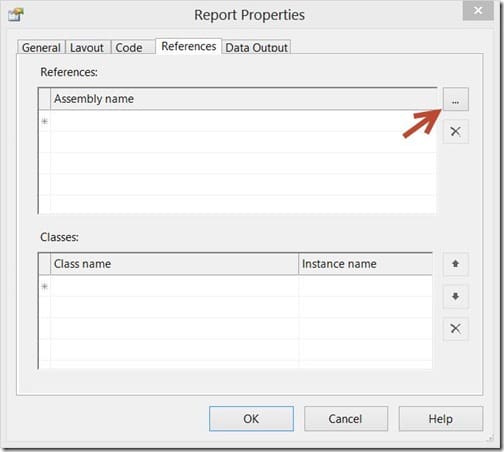
d. Click the Browse tab and select the SrsResources.dll and click Add.
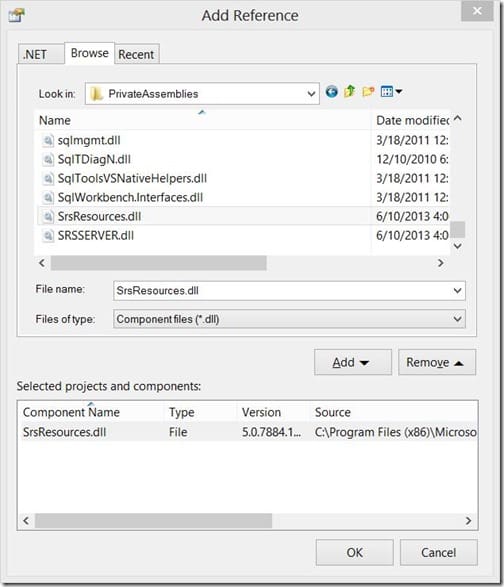
e. Click OK.
4. You’re done!
Tip: When you complete step 3d once, the DLL will show up within the Recent tab and you will no longer need to browse for it.
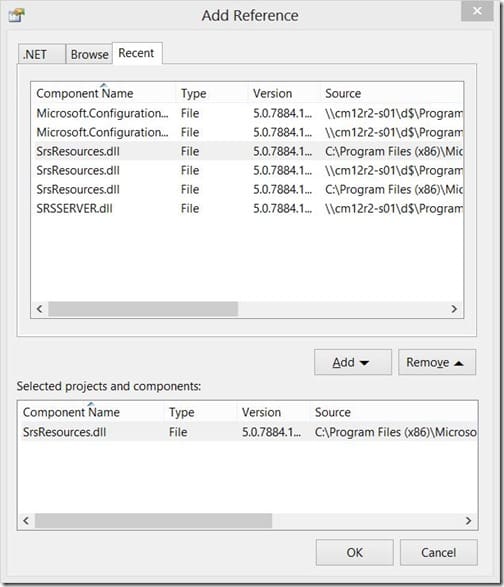
Preview SCCM SSRS Reports
By doing this simple task you will save yourself a ton of time and headaches. Now you can preview Role-Based Administration (RBA) reports in BIDS and create them too!
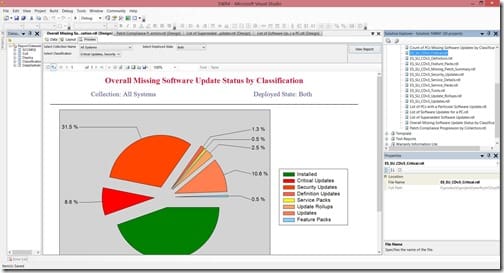
Don’t forget that you can subscribe to my RRS feed to stay on top of the latest trips and tricks. If you have any questions, please feel free to touch base @Garthmj.
