Last updated on September 28th, 2022 at 09:30 am
A number of updates have occurred with SQL Server Reporting Services (SSRS) since I first published my original blog post on this topic over a year ago, so I thought that now would be a good time to update it. In this post I’ll show you how to match SSRS brand colors with SSRS site items.
I must point out that there is one major change to this blog post from the original: The SSRS branding feature is now only available within the SQL Server Enterprise edition of SSRS. In my opinion, I think this is a big mistake on Microsoft’s part.
Before showing you how to match SSRS brand colors with SSRS site items, to give you some background, I first demonstrated how to edit the three files needed for the SSRS brand package in, How Do You Configure and Import the SSRS Brand Package? Continuing on from that post, I will show you how each attribute and its color code was edited in order for me to create the first Enhansoft SSRS brand page.
There are five main color sections in the colors.json file that should concern you:
- Primary Section – button and hover colors.
- Secondary Section – title bar, search bar, left-hand menu colors, as well as text colors for those items.
- Neutral Primary – home background and report area background colors.
- Neutral Secondary – text box background, folder options background and settings menu colors.
- Neutral Tertiary – site setting background color.
Match SSRS Brand Colors with SSRS Site Items
In the screenshot below, I marked off nine different elements within the SSRS Site Settings. Following this screenshot, I will describe each number and tell you which color attribute name and color hex code is being applied to them.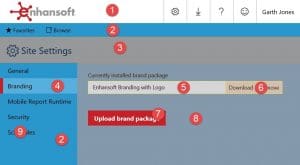
Description
This section will describe what each number is pointing to in the screenshot above. In the next section I will show you the color attribute names and color hex codes for each number.
1. Background color for the title bar.
2. Background color for the favorites bar and the left-hand menu.
3. Background color for the Site Settings title bar area.
4. Highlight color for the left-hand menu.
5. Background color for the Enhansoft Branding with Logo text box.
6. Background color for the Download button.
7. Background color for the Upload brand package button.
8. Background color for the Site Settings main area.
9. Text color.
Attribute Mapping
This section will map the color attribute name and hex color code that provides the color for each number in the description section and screenshot above. These attributes are used by the color style sheet in various places within SSRS.
1. “secondary”:”#FFFFFF”,
2. “secondaryAlt”:”#2A97CC”,
3. “neutralPrimary”:”#979899″,
4. “secondaryAlt2″:”#56AFDC”,
5. “neutralSecondary”:”#D6D6D7″,
6. “neutralTertiaryAlt3″:”#D3BFB0”,
7. “primary”:”#C92027″,
8. “neutralTertiary”:”#8599AD”,
9. “secondaryContrast”:”#000000″,
To locate each color attribute within the colors.json file, see the screenshot below for the corresponding number.
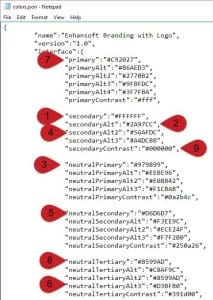
This isn’t a complete list of color attribute mapping, but hopefully it will give you better insight than what currently exists in the SSRS Team’s blog post, How to create a custom brand package for Reporting Services with SQL Server 2016.
As time permits, I plan to work on this some more and hope to expand this list even further. Eventually I hope to post more screenshots about how each attribute maps to the SSRS web interface.
Tips
1. Keep in mind that your brand package applies to everyone on the SSRS site.
2. Check with your graphic designer for your company’s color scheme and to get a properly sized logo.
3. To restore the default color scheme, you can download the brand package from the SSRS Team’s blog post about branding.
4. If you want to back-up your branding scheme, you can download it by clicking the download button on the branding page.
Enhansoft’s Brand package is also available for download, so please feel free to use it as a starting point. I’ll be doing some more tests, so watch our twitter feed @Enhansoft for updates.
If you have questions or comments about this or any of my blog posts, please feel free to contact me @GarthMJ.
