Last updated on August 2nd, 2022 at 09:50 am
While setting up an Intune subscription, I noticed that when I uploaded my ConfigMgr 2012 Vendor-Signed Certificate Signing Request file, I wasn’t able to download my certificate from the Apple Push Certificates Portal page. I received no error message or notification, so this issue was unexpected.
I took the following steps in order to troubleshoot this problem.
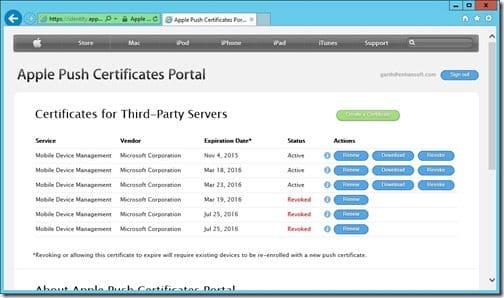
1. From the Apple Push Certificates Portal page, I clicked on the Create a Certificate button.
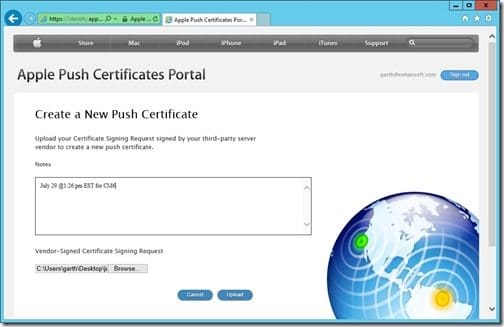
2. Next, I entered my notes which included date and time details, and the reason for the certificate. I then specified the location of the Vendor-Signed Certificate Signing Request file. Finally, I clicked Upload.
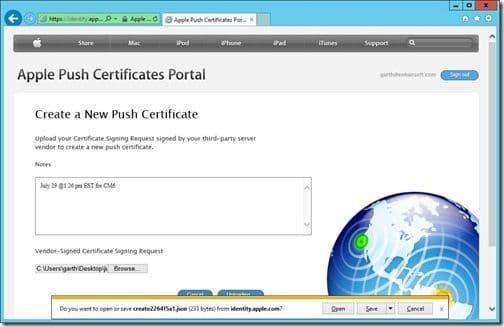
3. Normally, at this prompt I would click the Cancel button, but for troubleshooting purposes, I clicked on Save.
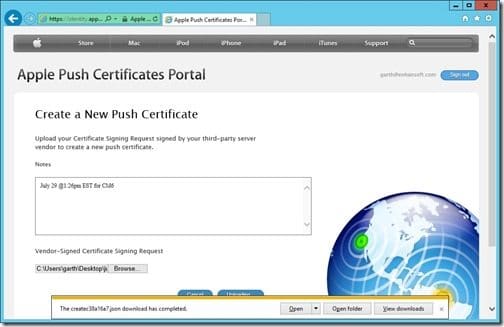
4. I then clicked Open.

{“ErrorCode”:-80005,”ErrorMessage”:”Invalid Characters Present in Notes“,”ErrorDescription”:”The Notes that you have entered contains invalid characters. Notes can contain only characters 0-9, a-z, A-Z with a maximum length of 200.”}
In Notepad the json file error message was clearly displayed (I bolded some of the text for emphasis), but more importantly it showed me how to solve this issue.
In Step #2 I typed the following details within the Note field:
July 29 @ 1:26pm EST for CM6
Turns out that this wasn’t a good idea because you shouldn’t use special characters. This is the first time I have ever noticed this happening. I’m not sure if this is specific to Apple, but I know that the next time this happens, I will remember to read the json file for more information about the error.
Once I updated this field by only entering, Jul 29, 2016, everything worked perfectly (see below).
{“ExpirationDate”:”Jul 29, 2016″,”CertSN”:” xxxxxxxxxxxxxxxxxx”,”Vendor”:” Microsoft Corporation”,”Service”:”Mobile Device Management”}
If you have any questions about this post, you can contact me @GarthMJ. Or, leave a note in the comment section below.
