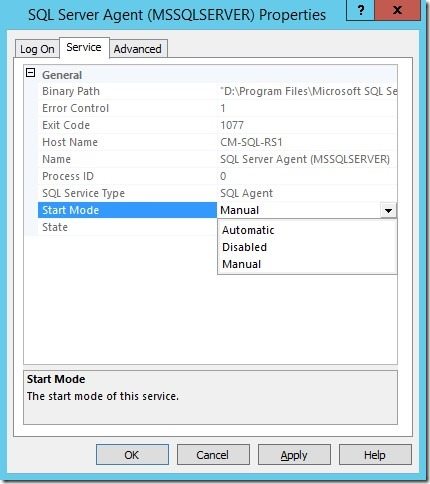Last updated on August 1st, 2022 at 03:21 pm
The SQL Server Agent service is used by SQL Server to execute scheduled tasks. It is typically used for items such as backing up the SQL Server database or other maintenance tasks, and is a much have for Ola Hallengren’s SQL Server Maintenance Solution. By default, this service is not enabled when you install SQL Server. This blog post will show you how to enable this service.
Enabling SQL Server Agent service
As with any SQL services, you should NOT enable or change them to use the Services Microsoft Management Console (MMC) snap-in; instead, you should use the SQL Server Configuration Manager tool.
To start this process on your SQL Server, launch SQL Server Configuration Manager.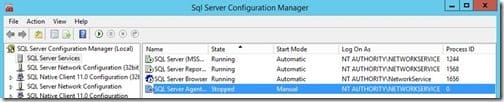
Right-click the SQL Server Agent service and click Properties.
On the Properties Window, select an appropriate account. I will use the Local System account for my example. Then click on the Service tab.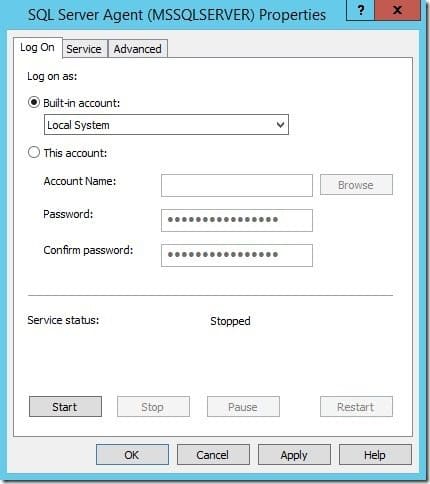
Change the Start Mode to Automatic , Now select the Service tab.
Select the Start Mode drop down menu and select Automatic. Finally click OK to save the settings. With that last step completed, the SQL Server Agent service is ready to be used.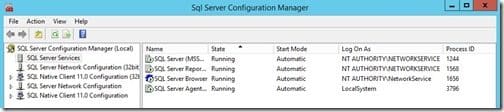
Back in the SQL Server Configuration Manger Windows right click the service and start it. (step not shown)
You can see from the screenshot that that the service is now running and has an startup mode or Automatic!
Now you can move on to installing and configuring Ola script. ! This is a must have for any SQL server setup! It will help with the performance of your SQL dbs! The install of the script will only take a few minutes and the improvements with your SQL db will be immediately see, or should I say felt! So go now and read my step by step guide on Recast’s website called Ola Hallengren’s SQL Server Maintenance Solution.
If you have any questions, please feel free to contact me at @GarthMJ.